Apple TV is a digital media player device that receives digital data from all types of sources. With this device, you can stream movies and live-stream television channels on the screen of your television. For more security of the content received by these devices, it is wise for clients to configure the devices with a virtually private network.
VPNs are one of the most effective ways of protecting digital date and providing internet privacy. Configuring a VPN network to your Apple TV device will also allow you access to all geographically restricted websites. VPNs are the most effective in evading all types of website filters.
Unfortunately, Apple TV does not help users setup VPN on the devices. Fortunately, you can setup your device to a VPN network.
Methods that can be used to set up Apple TV to VPN
There are three methods of connecting Apple TV to a VPN;
- Through a wireless router, that is configured with a VPN connection
- Through a laptop that is connected to a VPN; setup the VPN connection as a Wi-Fi hotspot
- Through a computer or laptop connected to a VPN connection as Ethernet
Configuring Apple TV to a router running a VPN connection
Your router can allow your Apple TV device access to a VPN connection. You have to follow the following steps to achieve this;
- Make sure you have an active subscription to a VPN service and have a router that is connected to a VPN connection.
- You need to connect the Apple TV device to your router; this will be achieved by going to the settings of your device.
- Select general settings, and then select the network settings where you will see an option ‘configure Wi-Fi’.
- You will then have to select your Wi-Fi connection that will most definitely be displayed. Key in your password and your device will be connected to a VPN connection.
Configuring your Apple TV to a VPN connection using a laptop acting as the Wi-Fi
To use this option you need to have a laptop that is connected to a VPN connection. Obviously, you have to have a VPN account. With this option, all you need to do is convert your laptop to a Wi-Fi hotspot. You have to go to the networks settings to convert your laptop to a hotspot. Once you have to turn on your Apple TV and connect to the Wi-Fi hotspot you have created. To locate the Wi-Fi go to the network settings on your Apple TV and type your password.
Configuring VPN on Apple TV through network sharing via Ethernet
Using Ethernet will make your computer act as a router. As with all other options, you need to have subscribed to a VPN service. For this option, you will need an Ethernet/LAN cable. Your computer should either be directly connected to a VPN connection or connected to a router configured to a VPN server.
If you have all the requirements, you can commence the setup.
Attach your LAN cable to your computer and the Apple TV device. After this connect your computer to the VPN connection. The procedure given is relevant to Windows users, the popularity of this operating system in mind.
Click on the control panel and go to the network and sharing center.
Click on the option that allows you to change adapter settings. This option will allow you to go to modify the properties of your connection.

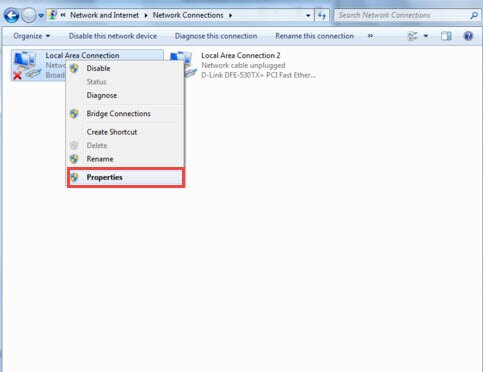
Go to the ‘share’ tab and allow other networks to connect through the connection of this computer.
This procedure will allow your Apple TV to access the VPN through the LAN cable.
Conclusion
Watching restricted TV channels such as BBC outside the allowed locations is important. Streaming this television networks through Apple TV on your screen is possible using one of the options discussed in this article. Next time you want to watch a restricted network; make use of Apple TV.




